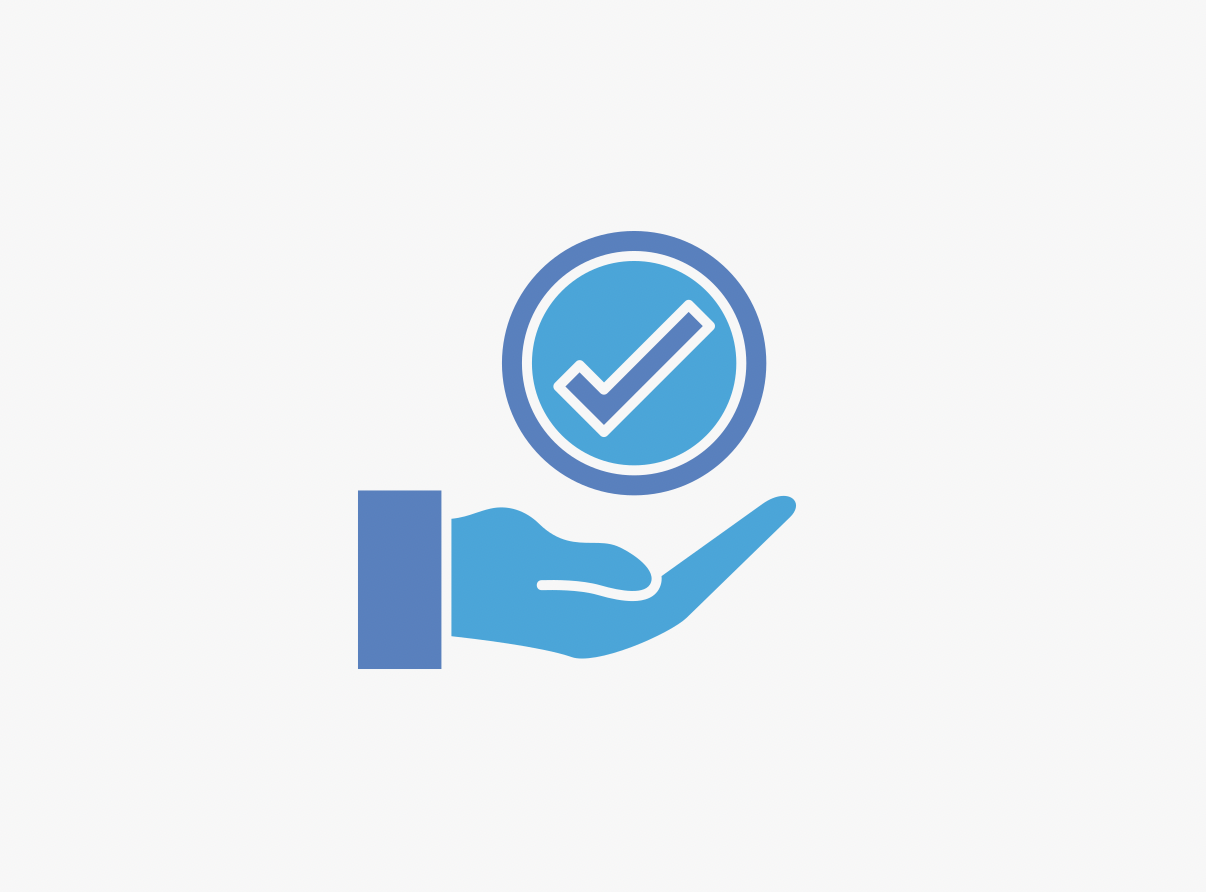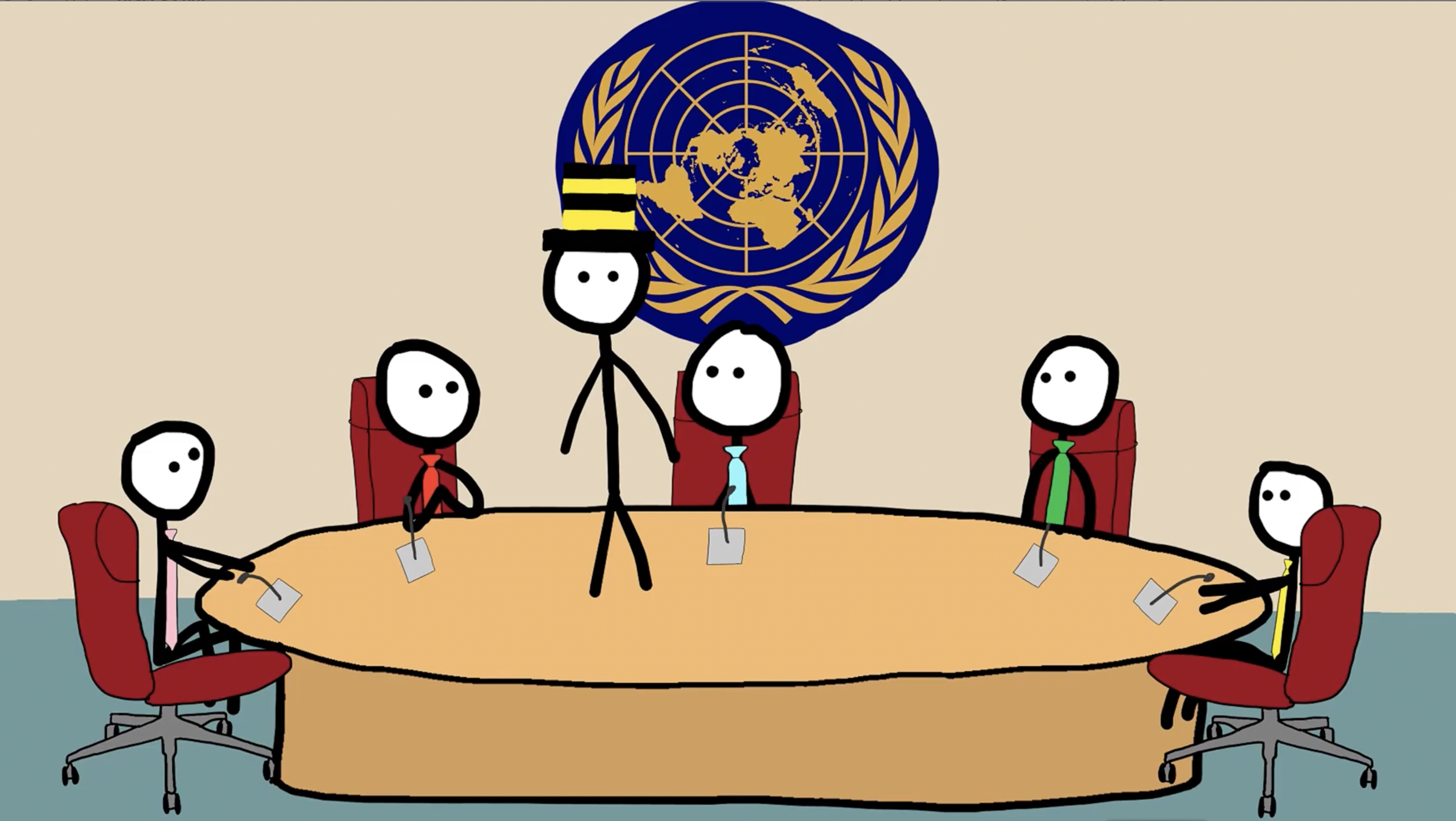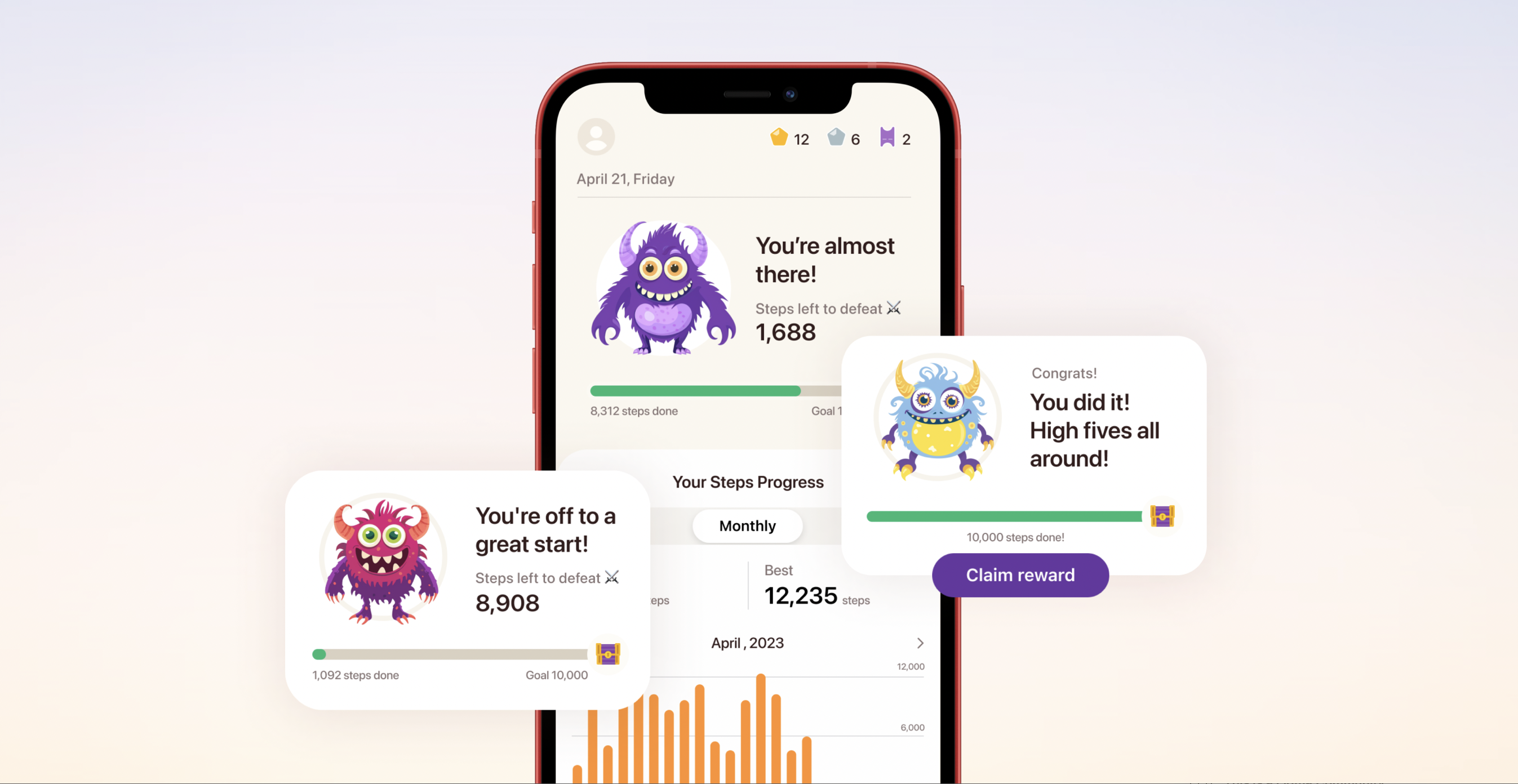In today’s digital world, mobile apps have become an essential part of our daily lives. From social media to banking, we rely on apps for convenience and efficiency. However, one common aspect that often raises concerns is app permissions—those pop-up messages asking for access to your camera, contacts, location, or storage.
Have you ever wondered why apps request these permissions? Should you always grant them? And how can you maintain control over your data? In this blog post, we’ll explore the reasons behind app permissions, the risks involved, and best practices for protecting your privacy.
Why Do Apps Need Permissions?
App permissions are requests for access to certain features or data on your device. These permissions enable apps to function properly, but they can also pose privacy risks if misused. Here are some common reasons apps ask for permissions:
1. Core Functionality
Camera & Microphone: Needed for video calls (Zoom, WhatsApp), scanning QR codes, or voice assistants.
Location: Essential for navigation (Google Maps), food delivery (Uber Eats), or weather apps.
Contacts: Used by messaging apps (WhatsApp, Telegram) to connect you with friends.
2. Enhanced User Experience
Storage Access: Allows apps like Spotify or Netflix to save files for offline use.
Notifications: Ensures you receive alerts from social media or email apps.
3. Monetization & Advertising
Some apps collect data (like location or browsing habits) to serve targeted ads. While this can make ads more relevant, it also raises privacy concerns.
Risks of Granting Unnecessary Permissions
While many apps request permissions for legitimate reasons, some may misuse them, leading to:
Data breaches: Hackers can exploit apps with excessive permissions.
Privacy invasion: Some apps may track your location or access personal data without clear justification.
Battery drain: Background permissions (like constant GPS access) can reduce battery life.
How to Control App Permissions
To protect your data, follow these best practices:
1. Review Permissions Before Installing
Check the app’s permission list on the Play Store or App Store before downloading.
2. Adjust Permissions in Settings
Android: Go to Settings > Apps > Permissions.
iOS: Navigate to Settings > Privacy.
Revoke access to unnecessary permissions (e.g., deny location access to a calculator app).
3. Use “While Using the App” Option
Instead of allowing always-on access (e.g., location), choose “Only while using the app.”
4. Uninstall Suspicious Apps
If an app asks for irrelevant permissions (like a flashlight app requesting contacts), uninstall it.
5. Keep Apps & OS Updated
Updates often include security patches to protect against permission abuses.
App permissions are a double-edged sword—they enable functionality but can also compromise privacy. By understanding why apps request access and managing permissions wisely, you can enjoy convenience without sacrificing security.
Have you ever denied an app permission? Share your experiences in the comments!
For more insights on app security and data control, check out the full article on GoodFirms.